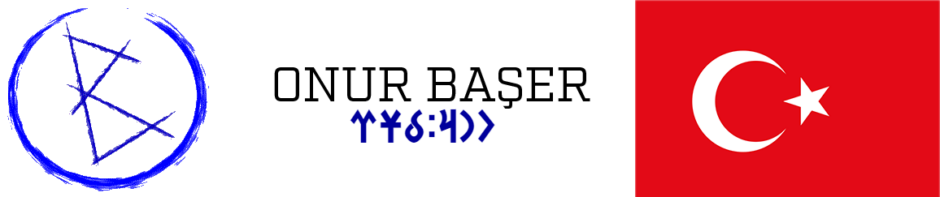Bitlocker teknolojisi, en fazla 256 AES şifreleme sistemi ile komple (işletim sistemi dahil) harddiskinizi koruma altına alan bir Vista özelliği.
Kurulumu için çok fazla gereksinimi var.
- Öncelikle bir adet en az 1,5GB partition: sisteminizi çalıştırıp şifrelemeye başlatmak için.
- TPM (Trusted Platform Module – Güvenli Platform Modülü *Türkçe çevirisi nasılda Türkçe ama*) yoksa USB Anahtarınızın anakartınız tarafından boot sırasında okunabilmesi
Eğer zaten Vistayı kurduysanız ve iki adet primary partition yoksa işiniz zor. En iyisi tüm dosyalarınızın yedeğini alıp, aşağıdaki metod ile sıfırdan harddiskinizi biçimlendirmek.
USB Anahtar desteğini Microsoft nedense sistem kuralları içinde saklamış. mmc komutu kullanarak aktifleştirmeniz gerekiyor.
Türkçesini yakında bu yazıda bulabilirsiniz.
To partition a disk with no operating system for BitLocker
1.
Start the computer from the Windows Vista product DVD.
2.
In the initial Install Windows screen, choose your Installation language, Time and currency format, and Keyboard layout, and then click Next.
3.
In the next Install Windows screen, click System Recovery Options, located in the lower left of the screen.
4.
In the System Recovery Options dialog box, choose your keyboard layout, and then click Next.
5.
In the next System Recovery Options dialog box, make sure no operating system is selected. To do this, click in the empty area of the Operating System list, below any listed entries. Then click Next.
6.
In the next System Recovery Options dialog box, click Command Prompt.
7.
Use Diskpart to create the partition for the operating system volume. At the command prompt, type diskpart, and then press ENTER.
8.
Type select disk 0.
9.
Type clean to erase the existing partition table.
10.
Type create partition primary size=1500 to set the partition you are creating as a primary partition.
11.
Type assign letter=S to give this partition the S designator.
12.
Type active to set the new partition as the active partition.
13.
Type create partition primary to create another primary partition. You will install Windows on this larger partition.
14.
Type assign letter=C to give this partition the C designator.
15.
Type list volume to see a display of all the volumes on this disk. You will see a listing of each volume, volume numbers, letters, labels, file systems, types, sizes, status, and information. Check that you have two volumes and that you know the label used for each volume.
16.
Type exit to leave the diskpart application.
17.
Type format c: /y /q /fs:NTFS to properly format the C volume.
18.
Type format s: /y /q /fs:NTFS to properly format the S volume.
19.
Type exit to leave the command prompt.
20.
In the System Recovery Options window, use the close window icon in the upper right (or press ALT+F4) to close the window to return to the main installation screen. (Do not click Shut Down or Restart.)
21.
Click Install now and proceed with the Windows Vista installation process. Install Windows Vista on the larger volume, C: (the operating system volume).
Eğer bununla uğraşmak istemezseniz yada Vista Ultimate yoksa, Truecrypt kesinlikle öneririm. Hem daha güvenli (açık kaynak kodlu) hemde bedava. Tek kusuru şimdilik işletim sistemini de içine alacak biçimde harddiski komple şifreleyememesi.